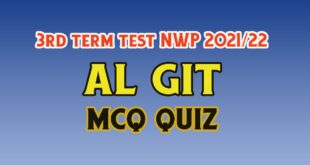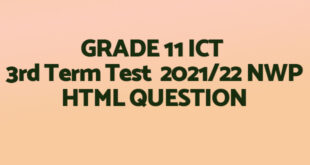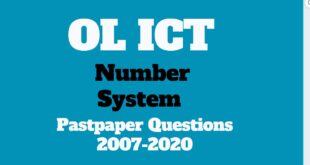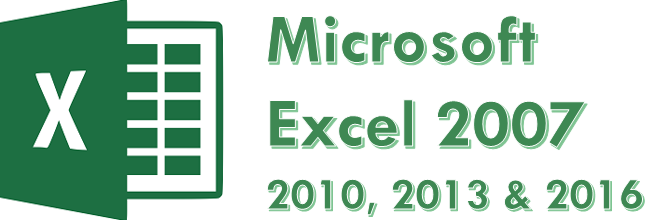
- மேலே உள்ள இணைப்பிலிருந்து Quotation.xlsx எனும் கோப்பை பதிவிறக்கு.
Download the workbook Quotation.xlsx from the above link. - விரிதாள் மென்பொருளொன்றைப் பயன் படுத்தி பதிவிறக்கம் செய்யப்பட்ட கோப்பைத் திற.
Open downloaded file with a spreadsheet application. - நிரை (Row) இலக்கம் 1 இன் மேல் மேலும் மூன்று 3 நிரைகளை (வரிசைகள்) செருகுவதுடன் கீழுள்ள உரைப் பகுதியை அங்கு உள்ளிடு.
Insert 3 rows above row 1 and enter the following textsQuotation for Supply of Computer Accessories
Quotation No: Q/2018/1
Customer: BBC Computer (Pvt.) Ltd - அனைத்து நெடுவரிசை (column) தலைப்புகளையும் தடித்த எழுத்தாக மாற்று.
Apply Bold effect to all the column headers - முதல் உருப்படிக்கான (item) தொகையைக் கணக்கிட, E5 கலத்தில் பொருத்தமான சமன்பாட்டை இடு.
Enter the formula in the Amount column to calculate the amount for the first item. - Home tab இல் Copy button பயன் படுத்தி சமன் பாட்டை நகலெடுப்பதன் மூலம் மற்றைய அனைத்து பொருட்களுக்குமான தொகையைக் கணக்கிடு.
Use the copy button in the Home tab to copy the formula for all the other the items. - வாடிக்கையாளர் வாங்கிய பொருட்களுக்கான மொத்த தொகையை கணக்கிடு.
Calculate the total amount for the goods purchased by the customer. - ஓர் அலகின் விலை (Unit price) மற்றும் தொகை (amount) நிரல்களை நாணய வடிவமைப்பிற்கு (currency format) மாற்றவும்.
Convert the unit price and amount columns to currency format. - ஓர் அலகின் விலை (Unit price) எனும் நிரல் மற்றும் தொகை (Amount) நிறத்தையும் உங்கள் விருப்பத்தின் படி மாற்றவும்.
Change the color of the unit price column to a color of your choice and the amount column to another color of your choice. - தலைப்பு வரிசை உரைகளை (Header row) வலதுபுறமாக சீரமைத்து அட்டவணைக் கோடுகளை (Borders) தடிப்பாக்கவும்.
Right align the title row and apply borders around the table. - கோப்பை சேமித்து விட்டு மூடிடு.
Save and close the file. - அதே கோப்பை மீண்டும் திற.
Open the same file again. - தொகை (Amount) நிரலிற்கு அடுத்ததாக புதிய புலம் விலைக் கழிவு (Discount) என்பதைச் சேர். முதல் உருப்படிக்கான விலைக் கழிவைக் கணக்கிடப் பொருத்தமான சமன்பாட்டை உள்ளிடு. (எல்லாப் பொருட்களுக்குமான விலைக் கழிவு 5%)
Add new field “Discount” next to “Amount” and enter the formula to calculate a discount for the first item. (Discount rate 5%) - மேலே இட்ட அதே சமன் பாட்டிலிருந்து Fill handle option பயன்படுத்தி, பட்டியலில் உள்ள அனைத்து பொருட்களின் விலைக் கழிவைக் கணி.
Using the fill option enter the formula to calculate discount for all items in the list. - அடுத்த நிரலில் வாடிக்கையாளர் செலுத்த வேண்டிய மொத்த தொகையைக் கணக்கிடு.
மொத்த தொகை = தொகை – விலைக் கழிவு
In the next column, calculate the amount of payment the customer has to pay.
(Total Amount paid = Amount – discount) - கோப்பை Orders.xlsx எனும் பெயரில் சேமி.
Save the file with the name Orders.xlsx
 InfotechTamil A Blog for IT Related Articles in Tamil
InfotechTamil A Blog for IT Related Articles in Tamil