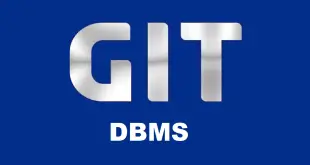1. Open the spreadsheet application.
விரிதாள் மென்பொருளைத் திறந்து கொள்.
2. Open a new workbook and create the following Revenue plan using the cell references as indicated in the table below.
ஒரு புதிய பணிப்புத்தகத்தைத் திறந்து கீழுள்ள அட்டவணையில் காட்டப்பட்டுள்ளபடி செல் குறிப்புகளைப் பயன்படுத்தி Revenue plan அட்டவணையை உருவாக்கு.
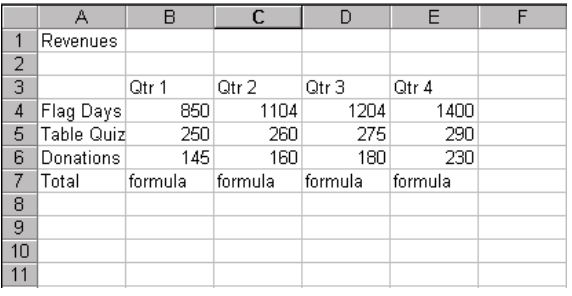
Leave the cells marked formula empty.
Formula எனக் குறிக்கப்பட்ட களங்களை காளியாக விடு
No other formatting is required at this stage.
இந்த கட்டத்தில் வேறு எந்த வடிவமைப்பும் அவசியமில்லை.
3. Select the title, Revenues, cell A1, and make the cell contents bold.
கள முகவரி A1 இல் உள்ள Revenues எனும் தலைப்பை தடித்த எழுத்தாக மாற்று.
4. Add the correct formula to calculate the sum of cells B4 : B6 in cell B7.
கள முகவரி B4: B6 வரையான களங்களின் கூட்டுத் தொகையைக் கணக்கிடப் பொருத்தமான சூத்திரத்தை கள முகவரி B7 இல் இடு.
5. Copy the formula in cell B7 to cell C7 and cell D7.
B7 இல் இட்ட சூத்திரத்தை கள முகவரி C7 மற்றும் D7 ற்கு நகல் செய்.
6. Format the number styles to display a dollar sign in row 7
(Widen columns as appropriate.)
நிரை இலக்கம் 7 இல் $ குறியீட்டைக் காண்பிக்குமாறு இலக்க வடிவத்தை மாற்றுவதோடு
தேவைப்படின் நிரல் அகலத்தையும் மாற்று.
7. Add the header Tax to the right hand corner of the spreadsheet.
விரிதாளின் வலது புற மூலையில் Tax எனும் தலைப்பை இடு.
8. Save the spreadsheet as charity to your Desktop
பணித்தாளை டெஸ்க்டாப்பில் charity எனும் பெயரில் சேமி.
9. Create a column chart on this worksheet, from the data contained within the cell range A3 to E6.
கள முகவரி A3 முதல் E6 வரை உள்ள தரவுகளிலிருந்து ஒரு நிரல் வரைபை உருவாக்கு.
10. Add Revenue Forecast as the title for the column chart.
வரைபின் தலைப்பாக Revenue Forecast என்பதைச் சேர்.
11. Adjust the chart so that the chart appears below the Total row
Total வரிசைக்குக் கீழே வரைபு தோன்றுமாறு
வரைபை சரிசெய்,
12. Save your worksheet and close the spreadsheet program.
பணித்தாளை சேமித்து விட்டு , விரிதாள் மென்பொருளை மூடு.
 InfotechTamil A Blog for IT Related Articles in Tamil
InfotechTamil A Blog for IT Related Articles in Tamil