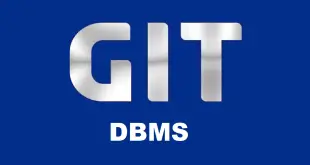Click here to download the task file
This exercise is based on modifying a presentation
- Download the task file from above link and save it on the Desktop
மேலுள்ள இணைப்பிலிருந்து பணிக் கோப்பை பதிவிறக்கம் செய்து டெஸ்க்டாப்பில் சேமி. - Start the presentation Software and Open the file cloth.pptx from your Desktop and save the file as Python.pptx to your Desktop
நிகழ்த்துகை மென்பொருளைத் ஆரம்பித்து டெஸ்க்டாப்பில் உள்ள cloth.pptx கோப்பை திறந்து அதனை டெஸ்க்டாப்பில் Python.pptx எனச் சேமி. - Zoom the Python.pptx presentation in normal view to 66%.
வழமையான தோற்றத்தில் Python.pptx நிகழ்த்துகைக் கோப்பை 66%.வீதம் பெரிதாக்கு. - Change the layout of slide 1 to a title slide.
படவில்லை இலக்கம் 1 இன் தளக் கோலத்தை title slide ஆக மாற்று. - Insert any clip art image into the same slide and place it at the bottom right corner
நீர் விரும்பும் ஒரு கிளிப் ஆர்ட் படத்தை அதே ஸ்லைடில் செருகி அதனை பட வில்லையின் கீழ் வலது மூலையில் வை. - Insert an auto shape (Star) into the top right of the slide so it will appear on all slides except title slides in the presentation. (Note: you will have to edit the master slide)
பட வில்லையின் மேல் வலதுபுறமாக ஒரு நட்சத்திர வடிவத்தை செருகி அதனை தலைப்பு ஸ்லைடுகளை தவிர்த்து (title slide) அனைத்து ஸ்லைடுகளிலும் தோன்றுமாறு செய். (குறிப்பு: இங்கு நீர் மாஸ்டர் ஸ்லைடில் திருத்தம் செய்ய வேண்டும்) - On slide 2 add a subordinate named Balakrishna titled Assistant Buyer to Sivarasa titled Chief Buyer in the organization chart.
ஸ்லேடு இலக்கம் 2 ல் நிறுவனத்தின் சார்ட்டில் தலைமை வாங்குபவர் என்ற தலைப்பில் உதவி வகை வாங்குபவர் என பெயரிடப்பட்ட பாலகிருஷ்ணா என்ற பெயரைச் சேர்க்கவும். - On slide 4 titled “Kurunegala” enlarge the image and place it below the text and save the Python.pptx presentation.
- “Kurunegala” என்ற தலைப்பில் உள்ள ஸ்லைடு இலக்கம் 4 இல் உள்ள படத்தைப் பெரிதாக்கி உரைப்பகுதிக்குக் கீழே வை, Python.pxx விளக்கக்காட்சியை மறுபடி சேமி.
- On slide 5 enter the following information in bullet point format:
படவில்லை இலக்கம் 5 இல் புல்லட் புள்ளி வடிவத்தில் கீழுள்ள தகவலை உள்ளிடு.- Store opening next week
- New fashion ranges
- 20% discounts
- On slide 6 titled “Kandy” change the font colour for the bullet point text from white to Yellow and save.
“Kandy” என்ற தலைப்பில் உள்ள ஸ்லைடு இலக்கம் 6 இல் எழுத்தின் நிறத்தை வெண்மையிலிருந்து மஞ்சள் நிறத்திற்கு மாற்றுவதோடு அதனைச் சேமி.
- Insert a new slide immediately after slide 6 with a title and content slide layout and a slide title Target Profits
ஸ்லைடு இலக்கம் 6 இன் கீழ் ஒரு புதிய ஸ்லைடை செருகுவதோடு அதன் தளக்கோலத்தை title and content ஆக மாற்றி Target Profits என்பதை தலைப்பாக இடு. - On the newly inserted slide 7 create a table from the data below:
புதிதாக செருகப்பட்ட ஸ்லைடில் கீழேயுள்ள தரவிலிருந்து அட்டவணையை உருவாக்கு.Year1 Year 2
Colombo 30 63
Kandy 35 69
Kurunegala 26 58
- Move slide 3 titled “Summary” so it becomes the last slide in the presentation and save.
“Summary” என்ற தலைப்பில் உள்ள ஸ்லைடு 3 ஐ, இறுதி ஸ்லைடாக நகர்த்துவதோடு அதனைச் சேமி. - Apply a transition effect (accept default settings) between all the slides in the presentation.
நிகழ்த்துகையில் உள்ள அனைத்து ஸ்லைடுகளுக்கும் இடையில் (transition) மாற்றமுறும் விளைவுகளைப் பிரயோகி (இயல்புநிலை அமைப்புகளை ஏற்றுக்கொள்) - Change the Slide design to any of the suitable design you wish
நீர் விரும்பும் ஒரு பொருத்தமான வடிவமைப்பைப் பிரயோகி - Apply any animation effects to the image and texts on the last slide
கடைசி ஸ்லைடில் உள்ள படம் மற்றும் உரைப்பகுதிக்கு ஏதேனும் அசைவூட்டல் (அனிமேஷன்) விளைவுகளைப் பிரயோகி - Insert today’s date as a footer to all the slides in the presentation
நிகழ்த்துகையில் உள்ள அனைத்து ஸ்லைடுகளுக்கும் அடிக்குறிப்பாக இன்றைய தேதியைச் சேர். - Save the Python.pptx as Python.ppsx to the Desktop
Python.pptx ஐ Python.ppsx ஆக டெஸ்க்டாப்பில் சேமி. - Print the Python.pptx presentation ready for distribution with four slides to a page to an output printer if available, or as a print file to your Desktop Disk.
(Use the file name Python.prn if you are adding a print filePython.pptx நிகழ்த்துகையை ஒரு பக்கத்திற்கு நான்கு ஸ்லைடுகளாக அச்சிடு அல்லது டெஸ்க்டாப்பில் ஒரு அச்சு கோப்பாக சேமி.(ஒரு அச்சுக் கோப்பை சேர்த்திருந்தால், கோப்பு பெயரை Python.prn என பயன்படுத்து)
- Save the Python.pptx presentation and close the presentation software
Python.pptx நிகழ்த்துகையை சேமித்து விட்டு , நிகழ்த்துகை மென்பொருளை மூடு.
 InfotechTamil A Blog for IT Related Articles in Tamil
InfotechTamil A Blog for IT Related Articles in Tamil